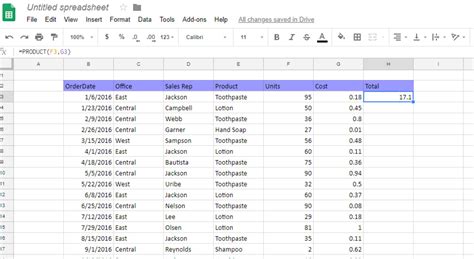
In the realm of spreadsheet magic, Google Sheets stands as a versatile tool for managing data, performing calculations, and making sense of numbers. Among its many capabilities, the mastery of date and time functions can truly elevate your data game. In this guide, we'll walk you through the essential Google Sheets date and time functions that will not only boost your spreadsheet prowess but also enhance your SEO visibility by delivering accurate and insightful content.
The Significance of Date and Time Functions
Before delving into the intricacies, let's grasp why date and time functions are indispensable:- Accurate Data Tracking: Dates and times are at the core of data organization. Proper handling of these elements ensures accurate tracking of events, deadlines, and progress.
- Time Analysis: Date and time functions allow you to analyze patterns over time, spot trends, and make informed decisions based on historical data.
- Automation: By leveraging these functions, you can automate repetitive tasks, like calculating ages or determining due dates, saving you time and effort.
Exploring Google Sheets Date Functions
1. TODAY(): This function returns the current date. It's useful for tracking deadlines and automatically updating dates. 2. DATE(year, month, day): Create a date by specifying the year, month, and day. Ideal for managing events and milestones. 3. DATEDIF(start_date, end_date, unit): Calculate the difference between two dates in years, months, or days. Great for determining project durations or analyzing time spans. 4. EOMONTH(start_date, months): Get the last day of the month after adding a certain number of months. Valuable for financial and business forecasting.Navigating Google Sheets Time Functions
1. NOW(): Similar to TODAY(), NOW() returns the current date and time. It's perfect for real-time data tracking. 2. TIME(hour, minute, second): Generate a time value based on the specified hour, minute, and second. Helpful for scheduling and time-sensitive tasks. 3. HOUR(time): Extract the hour component from a time value. Useful when analyzing peak activity periods. 4. MINUTE(time): Extract the minute component from a time value. Essential for pinpointing specific moments within an hour.Combining Date and Time
1. CONCATENATE(): Combine date and time values to create timestamps for logs, records, or event tracking. 2. TEXT(value, format): Format date and time values according to your preference. This function lets you present your data in a reader-friendly manner.Practical Applications and SEO Benefits
As you integrate these functions into your spreadsheet endeavors, you're not just improving your data manipulation skills; you're also enhancing your SEO performance:- Comprehensive Content: By explaining these functions in detail, you're creating comprehensive content that addresses user queries, leading to longer page visits and increased search engine visibility.
- Practical Examples: Including real-life examples of how these functions can be applied ensures your content is not only informative but also practical and valuable to readers.
- Engagement and Backlinks: Quality content that offers practical solutions is more likely to be shared and linked to by other websites, which can positively impact your SEO ranking.